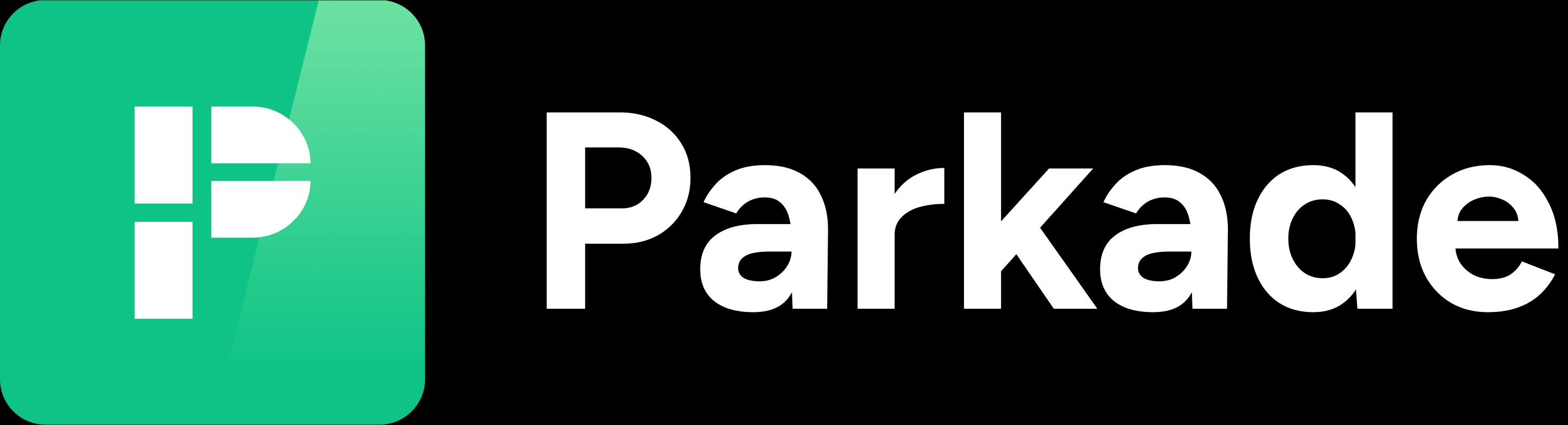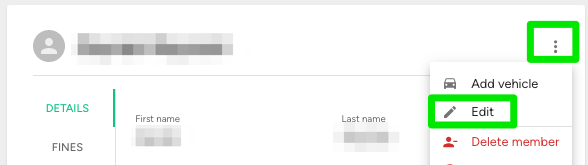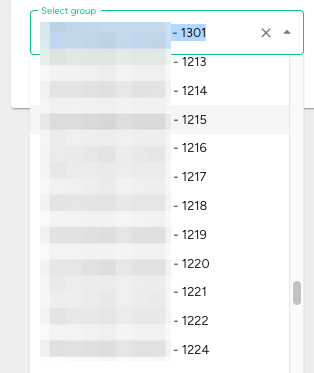Add a member to a group
If your lot uses groups and rulesets to apply rulesets to members, there may be times you need to add or change a member's group.
How to edit a member's group
In the Members page list, click the three-dot icon to the left of them and click Edit. Or, when viewing the member's page, click the three-dot icon in the upper right and click Edit.
Click the "Select group" field, and select the group they should be in. When there are groups for each unit, typically the address of the building is at the start of the group name, followed by the unit number.
After you select the group they should be in, click Save in the upper right.
Why groups matter
If your lot uses groups and rulesets, members are limited in what they can do in the Parkade app, based on the rulesets that affect them.
If a member is in a group, they're affected by the ruleset attached to that group.
If a member isn't in a group, they're affected by whatever default ruleset your lot has.
For example, you may have a default ruleset that doesn't allow monthly parking, and then a ruleset that allows monthly parking that's only attached to groups. If a member isn't in a group, they won't be able to reserve monthly parking on their own.
When to edit a member's group
If your property management system is integrated with Parkade, members should typically be in the correct group for their unit.
If your property management system isn't integrated with Parkade, you'll want to add a member to a group or change their group when they aren't in a group they should be in. This could happen in various situations:
The member just joined the lot and has no group.
The member switched units at the building, and their group should be for their new unit.