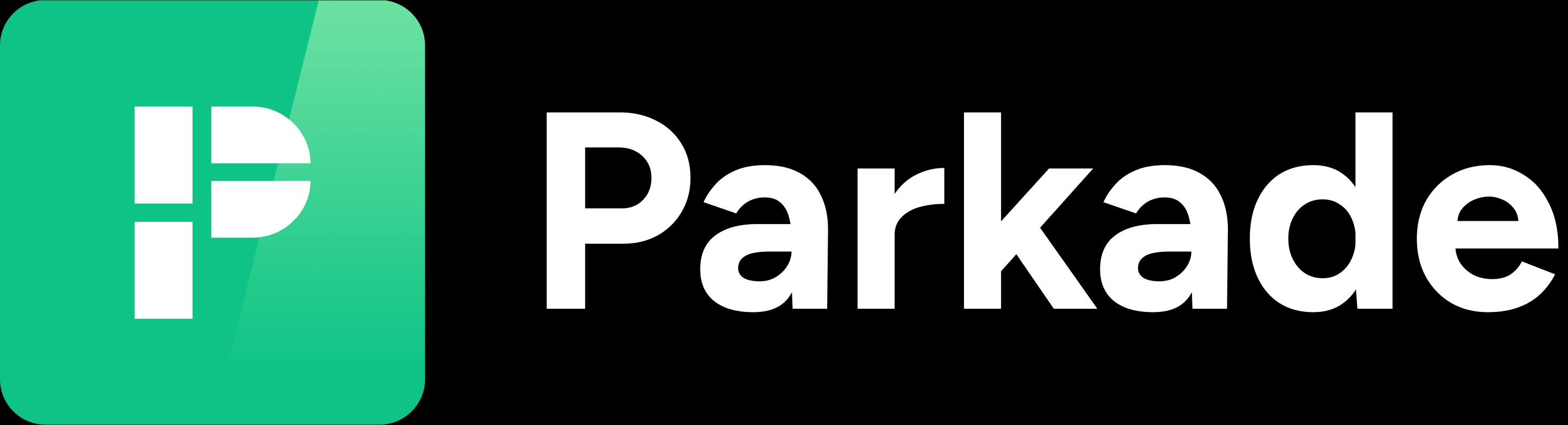Groups and Rulesets
The Groups section is where you can see all groups that have been created, create new groups, see members in groups, and see and change rulesets applied to groups.
How Groups and Rulesets work
Rulesets are ways to control how many long-term or short-term spots someone can rent, control the pricing of the first or subsequent spots they rent, or control what types of spots they can rent.
Groups are ways to apply rulesets to members, by having groups with attached rulesets, and then adding members to groups.
Typically, groups are made for each apartment unit, but groups can also be made for staff members, or businesses. If you want special parking rules to apply (or not apply) to some parkers, rulesets and groups can be made to make that happen.
Some examples of what you can do with groups and rulesets:
Limit rented spots based on type of apartment
You can have separate rulesets for each type of apartment to, for example, allow 1-bedroom apartments to only rent one long-term space and 2-bedroom apartments to rent two long-term spaces.
You can have a group for each apartment number, and then apply the appropriate ruleset to each group.
When someone moves into an apartment, you add the group for their apartment to their account, and the associated ruleset will apply to their account.
Control the price of first or subsequent long-term spots
You can have a ruleset that makes the first spot someone rents free, 50% off, or some other discount.
You can have a ruleset that makes the first spot the normal price, but the second spot twice as much or some other variant.
Restrict types of spots rented
You can have a ruleset to, for example, prevent 1-bedroom apartments from renting tandem spots.
Restrict short-term parking
You can have rulesets that only allow renters to book short-term parking in only some number of coming days, such as only in the next 15 days.
The Groups table
Add
The Add button in the upper right allows you to make a new group. Enter a label for the group and select a ruleset.
Three-dot icon to the left
Provides options to view, edit, or delete the group, or view the members.
Group
The group name. Click on it to view the group details.
Members
The number of members in the group. Click it to view the members.
Group Details and Members page
The Details page shows the group label, number of members, and ruleset (if any) applied to the group.
To edit the group label or ruleset, click the three-dot icon in the upper right.
The Members page lists all members in the group. You can use the Add button to add another member to the group.
Rulesets
The Rulesets section is where you can create new rulesets, and view and edit rulesets.
The Rulesets table
Three-dot icon
Provides options to view, edit, and delete the ruleset.
Name
The name of the ruleset. Click it to view the ruleset’s details and groups page.
Default?
A checkmark if it’s the default ruleset. An X if it’s not.
You do not need to have a default ruleset. If there isn’t a default ruleset, then any member without a ruleset will not be affected by any rulesets. If you have a default ruleset, a member without a ruleset will be affected by the default ruleset.
Add a ruleset
Click Add.
Enter a name for the ruleset.
Select groups from the Groups drop-down you’ll want the ruleset to apply to.
If you want the ruleset to be the default ruleset (for anyone without a ruleset applied to them), toggle the Default Ruleset? button so it turns green.
Select parking rules.
There are separate sections for long-term parking rules and short-term parking rules.
Long-term parking
The starting rule says parkers can “Get more parking” at “100%” of the spot price, with no exclusions.
This means someone can rent any number of long-term spots, paying the normal monthly price for the spot.
If all you want is to restrict what spots can be rented, click the drop-down for exclusions and select the types of spots you want to exclude.
If you want to add any other rules, click Add Rule.
The new rule allows you to set how many spots can be rented, for how much of the spot price, and with any spot exclusions.
You can click Add Rule again to add an additional rule.
For example, to allow someone to rent their first spot for the normal price and then a second one for twice as much as the normal price, you’d add one rules to say “1 spot at 100%” and a second rule to say “1 spot at 200%.”
If you added other rules and then want to prevent any additional reservations, change “Get more parking” to “Not get anymore parking.”
Short-term parking
Clicking Add Rule allows you to add rules that control how many days and hours of parking someone can get per month.
The drop-down that starts with “Unlimited booking window for short-term parking” can be switched to “Short-term parking only available” to only allow making short-term reservations within the next X days and hours, based on what you select.
If you want to remove a rule you added, click the trashcan icon to the right of it.