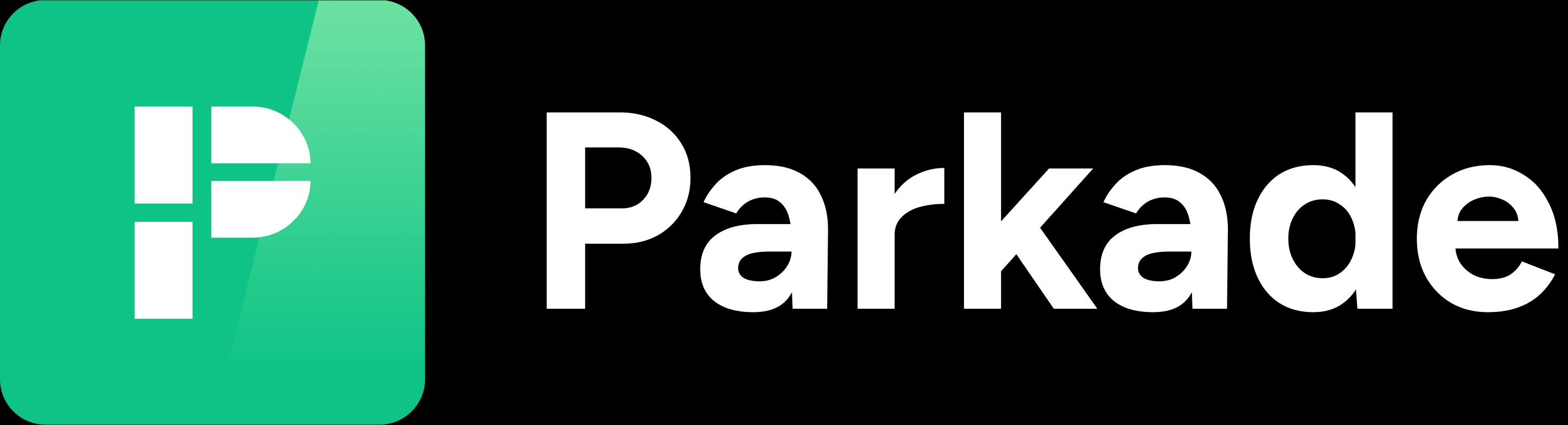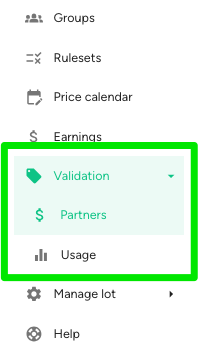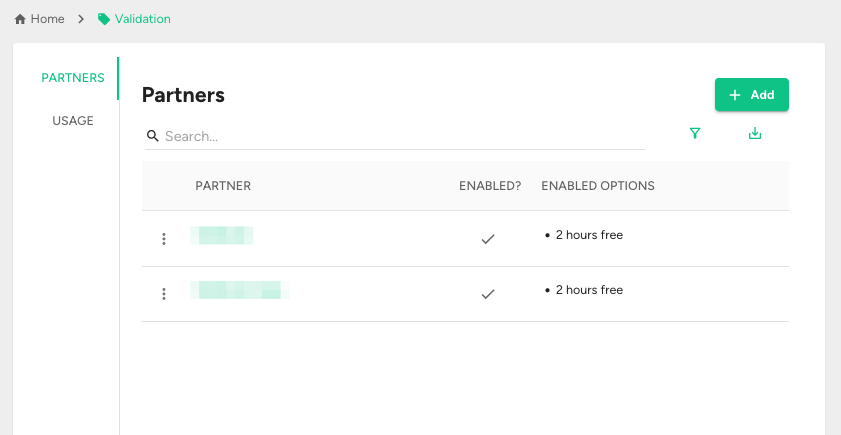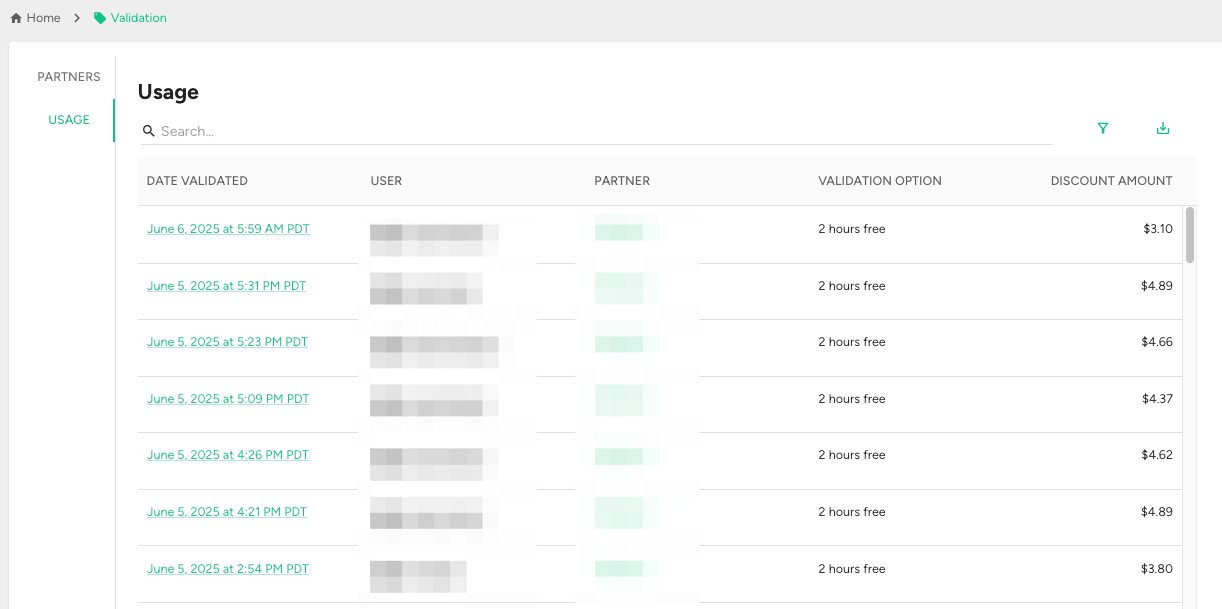Validation
The Validation section allows you to set up validation options, which can provide discounted parking if parkers scan a QR code at a validation partner.
Click on Validation to see the two sub-sections:
Partners: Where you can set up and view details of validation options at your lot.
Usage: Where you can see details about each time a validation was used.
Partners
If no validation options are set up, the Partners section will be blank.
If any are set up, you'll see a table (example below) with:
Partner: The name of the validation option.
Enabled?: A check mark if it's enabled; an X if it's disabled.
Enabled Options: The maximum discount provided by the validation. (Example: "2 hours free")
On this page you can click the Add button in the upper right to create a validation option (see instructions here).
Usage
If no validation options have been used by parkers, the Usage section will be blank.
If parkers have used validation options, you'll see a table (example below) with an entry for each time a validation was used:
Date validated
User: The member who validated.
Partner: The name of the validation option used.
Validation option: The maximum discount provided by the validation. (Example: "2 hours free")
Discount amount: The amount discounted for that validation.
You can filter and export this table with the options in the upper right.