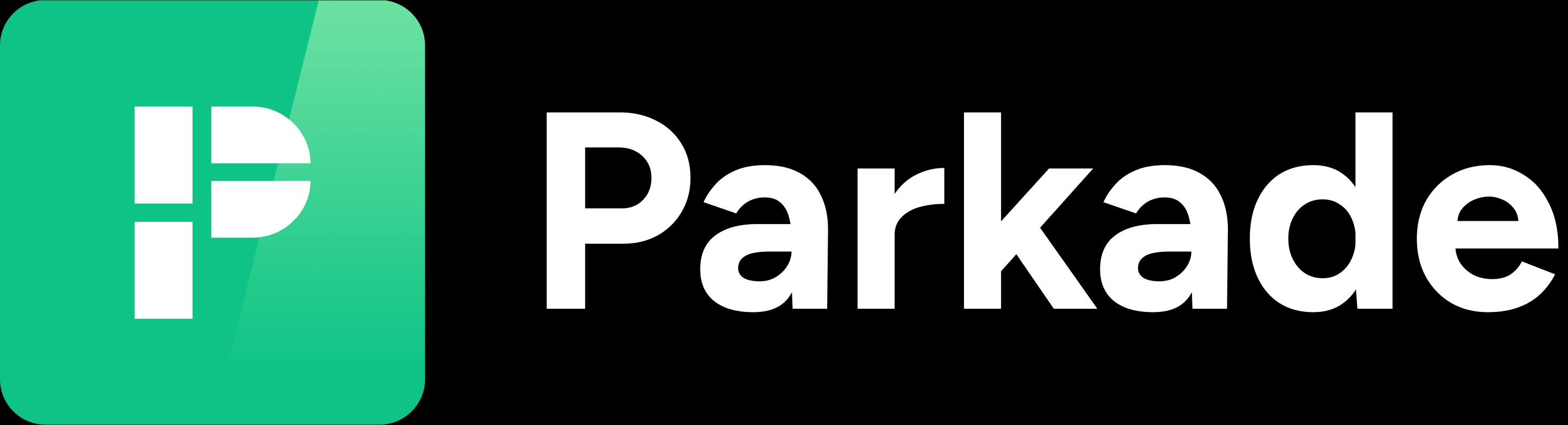Reassign a spot from one member to another
If a resident has a reservation for a spot, but that spot should instead be reserved by someone else, there's a simple way to reassign the spot.
You may want to do this because someone else in the resident's unit wants the spot on their account, or the spot may have been accidentally assigned to the wrong person.
Find the reservation.
If you know who the spot is assigned to, click on them in the Members list, click Reservations, and click on the reservation.
If you just know the spot, click on the spot in the Monitor or Spots list, click Calendar, and scroll down to the table and click the reservation.
You can also find it in the Reservations list by searching the spot number, the resident's name, or the resident's contact information. Look for one without an end date in the Until column.
On the reservation’s Details page, click the three-dot icon in the upper right, and click End/Edit.
In the Select Lot Member drop-down menu, select the member you want to switch the reservation/spot to.
A new field will appear for selecting if the reservation should change to that new member on an upcoming billing cycle or at a custom time.
Choosing the upcoming billing cycle will switch the spot at the end of the current billing cycle. For example, if the reservation had started on the 10th of a month, the billing cycle is the 10th to the 10th -- choosing upcoming billing cycle will switch the spot at the 10th of the next month.
If you want to switch the spot immediately, select the custom time option. The custom time option will default to the current date and time (if the reservation hasn't started yet, it will default to the reservation's start date and time).
Click Save.