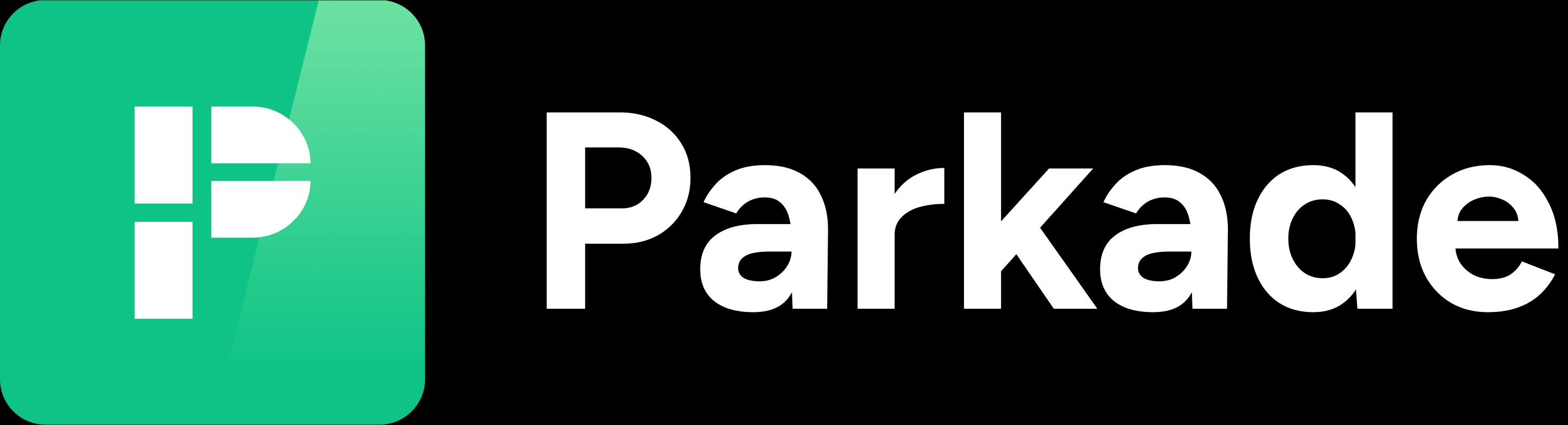Add and invite members
On the Members page of the Web Dashboard, in the upper right corner there are two options: Add and Invite.
With the Add option, you create the account and enter all of the member's information. With the Invite option, you generate an invitation link to give to someone, and they create their account by following the link.
The Add option is the guaranteed way to set up an account for someone and is especially helpful when you will need to manually assign a group to the account.
However, if you don’t know what phone number or email address someone will want to use on their account, use the Invite option.
Members can also always edit their own name, phone number, and email address in their account settings in the app.
Add a member
Click the Add button in the upper right.
Enter the member’s first and last name.
Enter the member’s phone number.
This must be a number that can receive text messages.
You must enter either a phone number or email address, but entering at least a phone number makes it easiest for someone to log in.
Enter the member’s email address.
This should be an email address they check regularly and won’t lose access to since this is the email address we send notifications to about reservations, payments, and parking enforcement.
Select a group, if applicable.
See the Groups and Rulesets sections below for more information.
Optionally, enter the member’s lot connection. Typically this will be the member’s unit number, business they work for, or “staff.”
Click Save.
If you need to set the new account’s Role to Admin or Owner, after you create it, then edit it. In the Role drop-down, select the appropriate role.
Invite a member
Click the Invite button in the upper right.
Select what role the new member should have.
Select whether you’re sharing the link with one or multiple people.
A link created for one person expires after one use.
A link created for multiple people never expires, so it’s best to always invite only one at a time.
Click Create Invite Link.
Copy the link and share with the member.
If you’re going to need to add a group to the account, then after the member creates their account, edit the account and add the appropriate group.