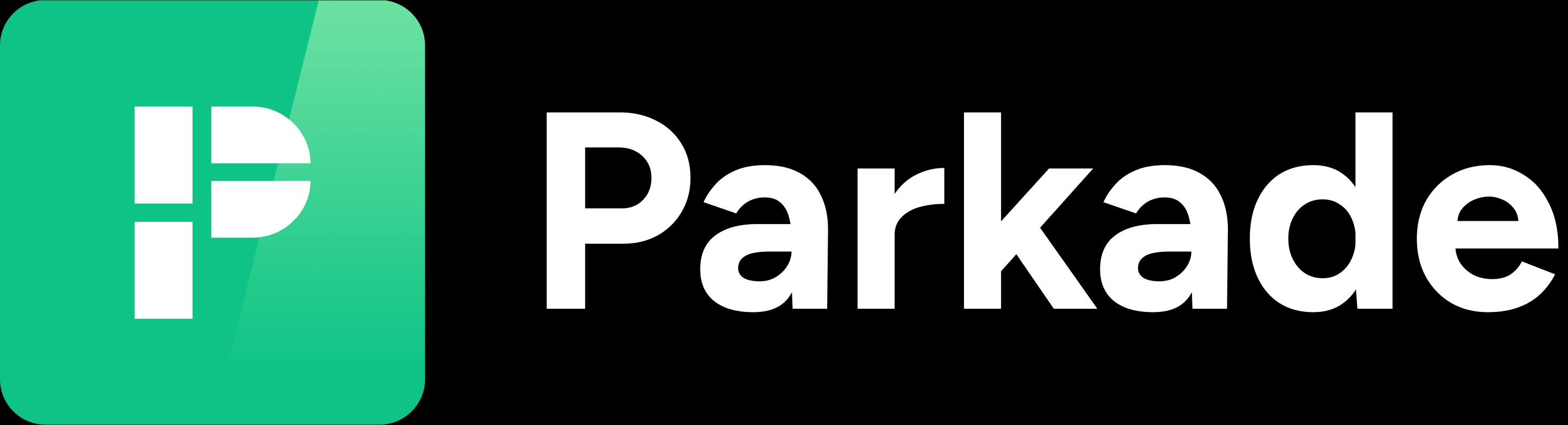Problems
The Problems section is where you can see all problem reports made by renters.
The Problems table
Reported At
The date and time of the report. Click on this to view the problem report’s page with more details.
Reporter
Who made the report. Typically, the person making the report is the renter for the spot being reported, but sometimes people will report issues in spots they aren’t renting, or issues in areas of the garage that aren’t labeled spots. In addition, admins for the lot can make reports about spots.
Type
Spot Taken: A report about someone else parked in a reserved spot.
Other: Any other issue. These are sometimes reports of garage issues (gates not opening, pipes leaking on vehicles, etc), unsafe parking, unclear spot labeling, and more.
Spot
The spot the reporter selected for the report. Reports are typically about the spot selected, but reporters sometimes select their spot and then report an issue in another spot or an area of the garage without a labeled spot.
Plate #
For Spot Taken reports, the license plate the reporter entered. When looking at reports, always compare the written plate to the plate in the picture, since reporters may accidentally enter the wrong number.
Wrongdoer
The member with the reported vehicle license plate on their account. If a reporter entered the plate of the vehicle in their spot wrong, this may show no one when in fact the plate is on an account, or it may show the incorrect account.
Notes
Anything the reporter entered in the Notes field of the problem report.
Problem Report page
Clicking on a problem report’s date in the Problems table takes you to the Details page for that report.
Photo
At the top is the photo (if any) the reporter added to the report. Click on it to see a larger version.
Details
The date and time of the report, the reporter, the spot and what zone the spot is in, the type of report, and any notes the reporter added.
Unauthorized vehicle
For Spot Taken reports, the license plate the reporter entered. If it matches any license plate on an account, this will show the vehicle owner. If the vehicle owner has been a guest on a reservation by a renter, then that renter will be listed in the Matching Renter field, and the vehicle owner will also be listed in the Matching Guest field.
The Corrected License Plate field will show the latest license plate number correction made by an admin for the report.
If the reported license plate doesn’t match the plate in the picture, it should be corrected on the report.
Click the three-dot icon in the upper right and click Correct License Plate.
Enter the correct plate number and click Update.
Once a Corrected License Plate is entered, the Vehicle Owner and other fields will automatically update if that new plate matches one on an account.
Current Spot Reservation
The reservation for the reported spot at the time of the report.
Prior Spot Reservation
The most recent reservation before the current reservation in the reported spot.
Prior Sublease
The most recent sublease reservation (if any) in the reported spot.
Reviewing a Problem Report
If you’re reviewing a problem report, here are some best practices before taking any action.
Read the notes, if any, the reporter left.
Compare the reported license plate to the plate in the photo.
If they don’t match, correct the license plate on the report.
Compare the reported spot number to the spot number in the photo.
The spot number won’t always be visible in photos since the vehicle may cover it.
Compare the report date and time to the current and most recent reservation dates and times.
Sometimes, a renter may have stayed past their reservation by just a few minutes.