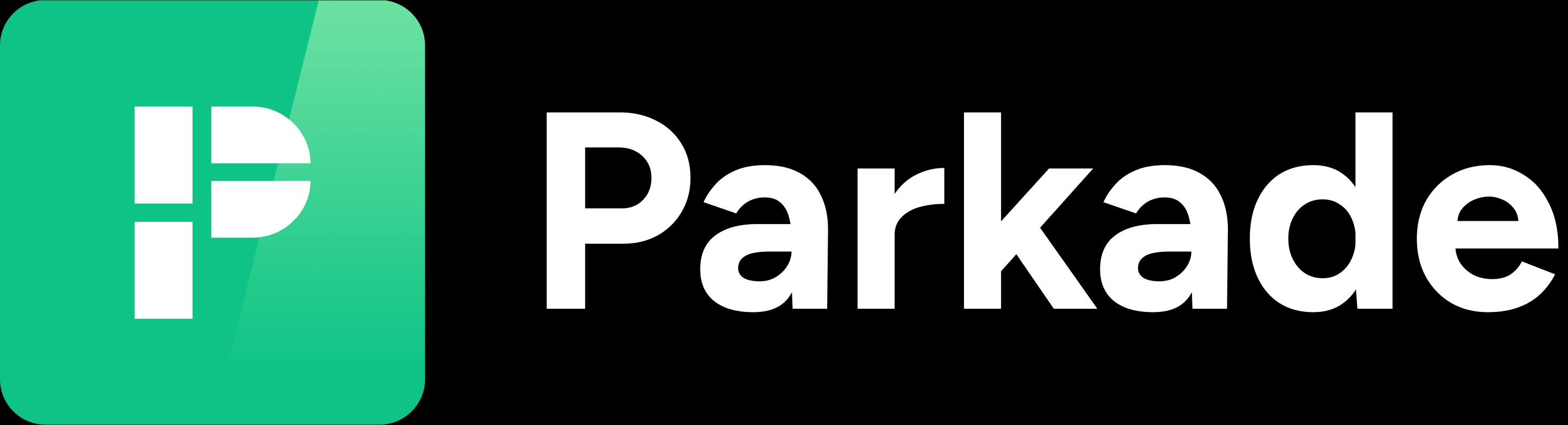Earnings
Edited
The Earnings section shows:
Your net earnings since your last payout.
A chart of monthly payout amounts.
Long-term reservation earnings and number of reservations since your last payout.
Long-term reservation earnings and number of reservations since your last payout.
Earnings from fees and number of fees since your last payout.
Subleasing earnings, number of reservations, and tenant sublease earnings since your last payout.
Monthly service fees (subtract this from all listed earnings above to get the net earnings since your last payout.
A table of monthly payouts, showing the date of payout, amount, and change compared to the previous payout.